Themes
CRM Themes give individual users the option to customize the colors and layout of their CRM account. The following options are available:
- Change the color of tabs and their fonts.
- Change the background color.
- Swap between Fixed and Fluid screen layout.
Please note that this customization is User specific, i.e. a theme changed by one user will not be reflected in another user's CRM accounts.
To change theme
- Click Setup > Personal Settings > Theme.
- In the Themes page, do the following:
- Under Tab Bar, select Default or Custom.
- Choose color for the Normal Tab and the Normal Tab Fonts.
- Choose color for the Selected Tab and the Selected Tab Fonts.
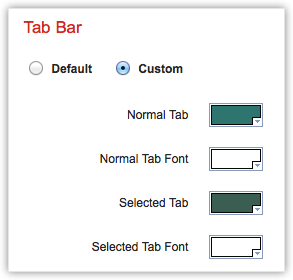
- Under Background, choose Default, Gray or White.
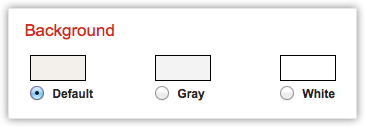
- Under Layout, choose Default (Fixed Screen Layout) or Fit to Screen (Fluid Screen Layout).
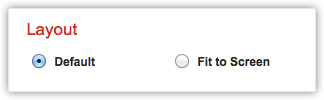
- Click Save.
Related Articles
Themes
You can further customize the look and feel of your SalesIQ by changing the settings or the themes inside the Themes tab of the Customize and Personalize window. To access and change your SalesIQ's theme settings: Click your name at the top right ...