Unsubscribe Form
This feature helps you to generate the HTML code for the Unsubscribe Form. You can use the Form to provide an Unsubscribe option for the email recipients. The process to set up the form consists of three parts.
Availability
![]() Profile Permission Required: Users with the Unsubscribe Form permission in profile can access this feature.
Profile Permission Required: Users with the Unsubscribe Form permission in profile can access this feature.
Part 1 - To generate an unsubscribe Form
- Click Setup > Website Integration > Unsubscription Form.
- In the Unsubscription Form page, do the following:
- Enter your website address in the Return URL field.
- Click Generate HTML.
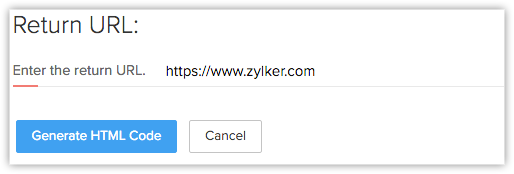
- Copy and paste the generated HTML code into HTML editor and save it as an HTML file.
- Click Finish.
Part 2 - To publish the unsubscribe Form
When you want to publish the unsubscribe form in a web page and provide a link to the web page from an email.
- Create a web page in your website and paste the generated HTML code in the page.
- Get the URL for the web page that you created in your website.
Part 3 - To add unsubscribe link in the email template
- Click Setup > Templates > Email Template.
- In the Email Templates page, click the Edit link corresponding to the email template you want to provide the Unsubscribe option.
- Click Edit.
- In the Footer section, type your desired content. Example: "Click here to unsubscribe".
- Select the View HTML source check box and provide a link to the page where the unsubscribe form is published. Example:
Click <a href="http://www.yourwebsiteurl.com">here</a> to unsubscribe. - Click Save.
Part 4 - To use unsubscribe option
- Click the Unsubscribe link in an email message.
- Enter the Email address and click Unsubscribe.
- The Email opt out option for the Lead and/or Contact will be automatically selected.
emails will not be sent to the Leads or Contacts, if the Email Opt Out check box is selected.
Note
- If the user enters a Secondary Email Address, then also the email opt out option will also be selected.
- The HTML code cannot be embedded directly in your email template.
- You need to save the generated code as an HTML file and use the link in the email template.
Related Articles
How do subscribers unsubscribe?
We strictly ensure all your emails include an unsubscribe link in the footer. Your subscribers can safely unsubscribe from your list in just one-click.How can I reduce my unsubscribe rate?
Primary reason could be that you are not sending the right information to your audience. For example, you may be sending discount coupons or other offers to subscribers who already purchased your product, but they might actually be interested in ...How can I activate or deactivate my web form?
You can activate or deactivate the web form by following the steps given below: Click Setup > Website Integration > Web Forms In the Web Forms page, move the mouse pointer over the desired form and click the Settings icon. Click ...How do I add a subscription form to my website?
Copy the URL of your email list signup form we provide in the signup form page and use it as the source of an iframe which you embedded on your website or copy the code of a signup button or form and embed on your website.How to add fields in an existing web form?
In the form builder, you can drag & drop the fields you need and change the font style and size, background color, alignment of the fields, etc. To add fields in an existing web form Click Setup > Website Integration > Web Forms. In the Web Forms ...