Upgrade an Edition
- Click Subscription.
- Check out the CRM Editions and click Upgrade for the corresponding Edition to which you want to upgrade.
- In Store, under Plan Details section, do the following:
- Select the Payment Duration as Monthly or Yearly.
- Specify the number of user licenses that you want to purchase.
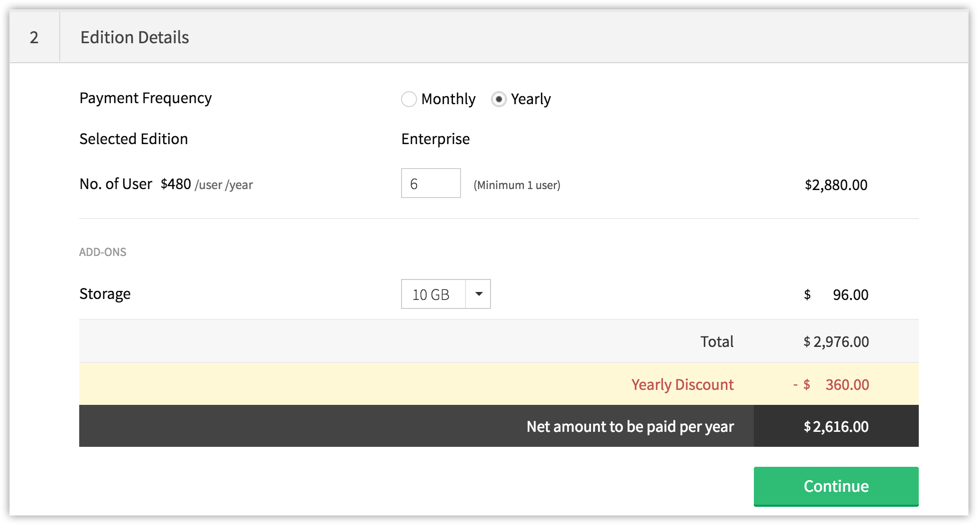
- Select the additional Storage, if required, from the drop-down list.
- Review the purchase details and click Place Order.
- Under Review Order section, click Confirm Order.
- Under Payment Details section, enter the payment details and click Make Payment.
Your CRM account will be upgraded.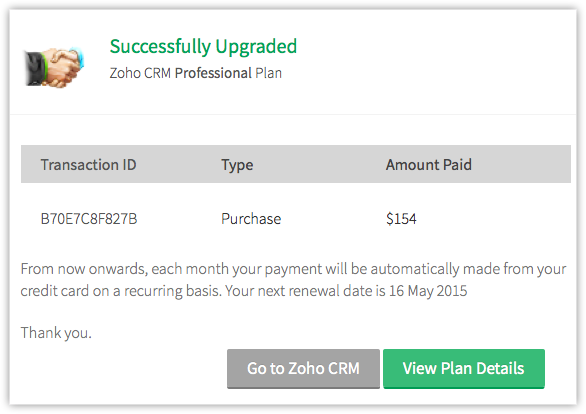
To upgrade from one Paid Edition to another
- Click Subscription.
- In the Store, move your mouse pointer to the plan details and click Change Plan.
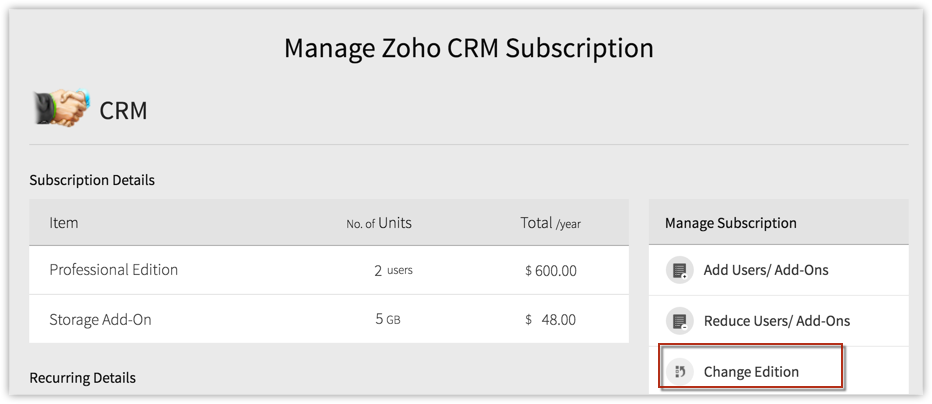
- Check out the CRM Editions and click Upgrade for the corresponding Edition to which you want to upgrade.
- Review the details and click Confirm.
Related Articles
Downgrade an Edition
You can downgrade your CRM account anytime. The configurations of various features will be available for a period of 15 days after the downgrade. During this period, you can upgrade again. After 15 days, the configurations will be deleted from your ...How do I share the records in the Free Edition?
In CRM, you can share data to other users by assigning the records to different users. You can do so by changing the Record Owner. Users will be the owner of the all the records that they are assigned. You can change the owner of the records by ...