Upload and Manage Your Documents
Team collaborations allows you to browse and upload your files from your personal desktop, and cloud services such as Google Drive. You can upload any file type like *.jpg, *.png, *.doc, *.docx, *.ppt, *.xls, *.csv, *.mpeg, *.zip, *.mpeg, *.wmv etc.
Upload documents
In Team collaborations , select the required project, and then click Documents. Click the Upload drop down arrow to upload files. You can choose to upload files, folders or attach files from Google Drive.
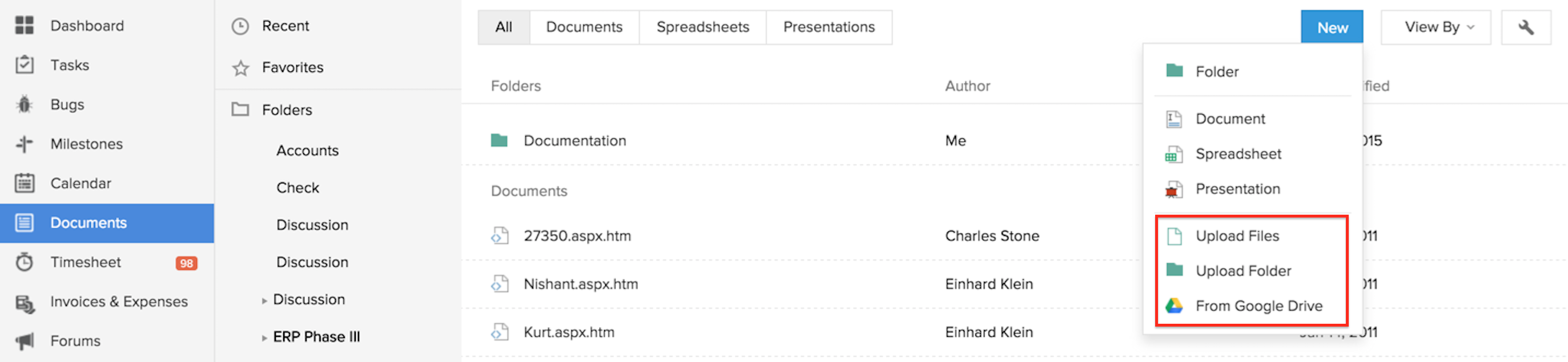
Choose the folder to upload and then click Start Upload to upload.
This uploads the attached files and saves it under the selected folder. In addition, it notifies about the documents being uploaded into the workspace to selected coworkers.
Note:
- A maximum limit of 10 files is allowed per upload.
- By default, a copy of the mail will be sent you.
Related Articles
Upload Documents
Upload presentations, spreadsheets, PDFs, etc. within your Documents tab in CRM. You can upoad 10 files at a time. To upload documents Click the Documents tab. In the Documents tab, click Upload. Each file size should not exceed 20 MB. Select the ...Manage your documents with Team Collaboration
Team Collaborations allows you to store, organize and share your project files over the web securely with your project team. Your project files are always available on-demand so that everyone in your team can access it from anywhere in the world. ...What if one fine day I lose all my documents? How does Document Management manage & backup data?
Do not worry. We strictly follow standard security guidelines at our data center and monitor our servers regularly. Regarding data management & backup, we at Document Management replicate each document, so that even if one copy is lost, there is ...Manage Users
Add Users To add users Log in to To add users Log in to Client management system with Administrator privileges.Users with Manage Users permission in the profile can also access this feature to add users. Click Setup > Users & Permissions > Users. In ...Upload Photo using iPhone
For Leads and Contacts, you can upload an image by taking a photo or using an existing photo from the iPhone's Photo Library. To upload a photo Tap the Leads/Contacts module. All the records in the selected module will be listed. Tap the record to ...