Upload Documents
Upload presentations, spreadsheets, PDFs, etc. within your Documents tab in CRM. You can upoad 10 files at a time.
To upload documents
- Click the Documents tab.
- In the Documents tab, click Upload.
Each file size should not exceed 20 MB. - Select the files from your local drive and upload.
You can also drag and drop the files from your desktop.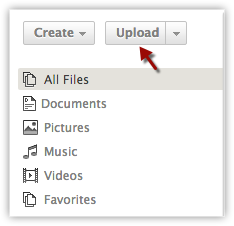
Note
- You can also upload folder with a maximum of 10 files in it, each not more than 20 MB in size. The option to upload folders is available only when you access CRM in Google Chrome.
- The maximum storage space available for the Documents tab is 5 GB.
Related Articles
Upload and Manage Your Documents
Team collaborations allows you to browse and upload your files from your personal desktop, and cloud services such as Google Drive. You can upload any file type like *.jpg, *.png, *.doc, *.docx, *.ppt, *.xls, *.csv, *.mpeg, *.zip, *.mpeg, *.wmv etc. ...Upload Photo using iPhone
For Leads and Contacts, you can upload an image by taking a photo or using an existing photo from the iPhone's Photo Library. To upload a photo Tap the Leads/Contacts module. All the records in the selected module will be listed. Tap the record to ...Upload Photos using Android
For Leads and Contacts, you can upload an image by taking a photo or using an existing photo in the android device. To upload photo Go to the Leads or Contacts module. Tap the record to which you want to upload a photo. In the Record ...Upload Photo in iPad
For Leads and Contacts, you can upload an image by taking a photo or using an existing photo from the iPad's Photo Library. To upload a photo Tap the Leads/Contacts module. All the records in the selected module will be listed. Tap the record to ...Are there any upload limits?
Each document you upload (import) into Writer should be less than 10 MB.