Why chat widget goes offline?
Here are some common reasons why chat widget goes offline on your website:
1. Activated Business Hours
In Settings -> Company -> Business Hours, you may have enabled the business hours, if you login to your SalesIQ after the configured working hours then your chat widget will be offline on your website. You may have activated the wrong business hours too.
Note: Enabling the "Hide Chat Widget Outside Business Hours" option, will hide the chat widget after business hours from your website.

Timezone:
If you find the chat widget offline even during business hours, then check the timezone selected in the Settings -> Company -> Timezone option. The Business hours will not be calculated by your computer timezone, it is calculated based on the timezone configured on your SalesIQ. So, if the timezone is not configured properly then the chat widget will go offline.
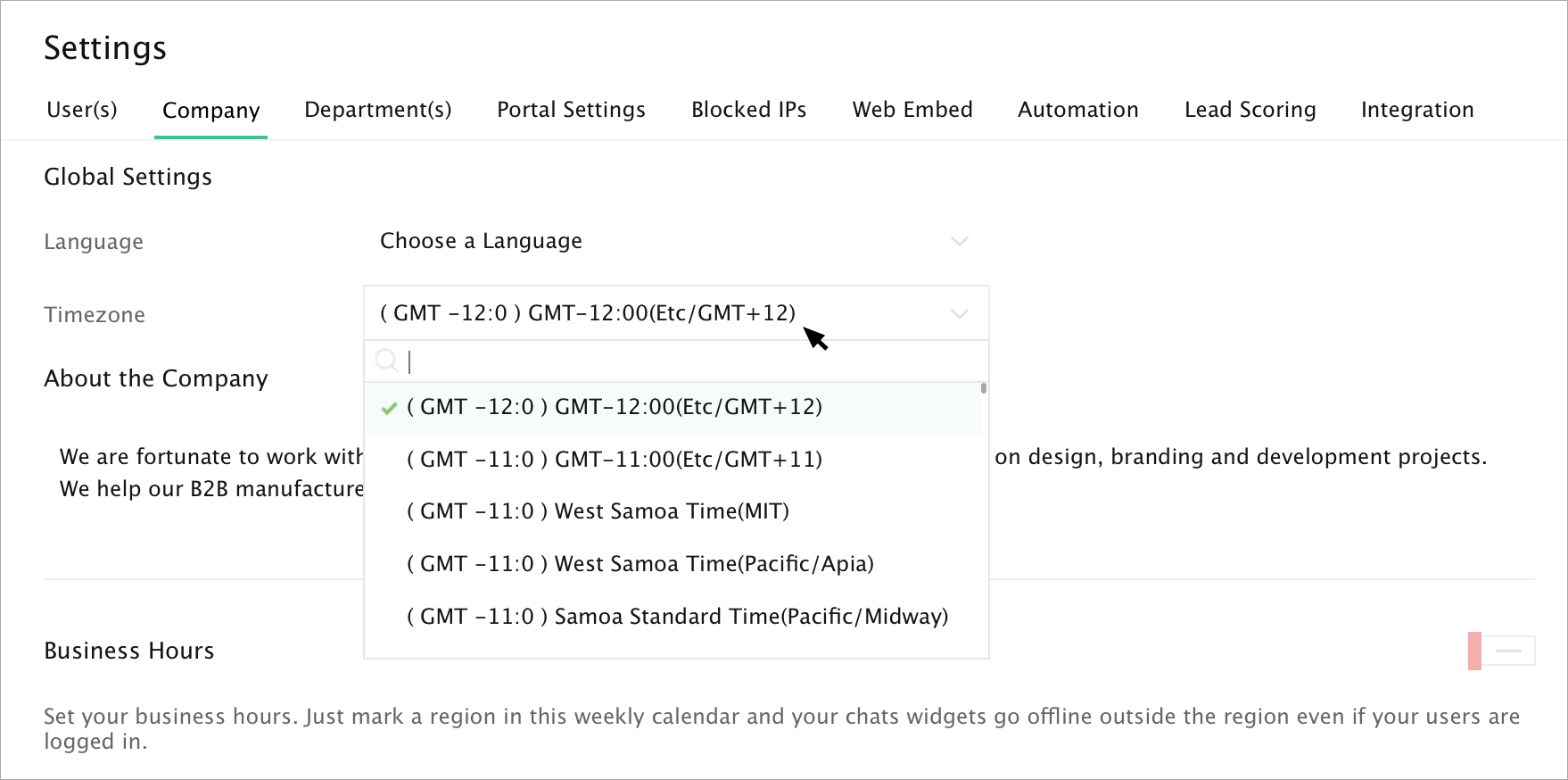
2. Logged in to CRM instead of SalesIQ:
Double check your login. You might have logged into CRM, instead of SalesIQ operator console. Even if you have integrated with CRM, the live chat code will not work if you login to CRM alone and your chat widget will be offline.
The chat widget will work only when you log in to your SalesIQ account.

3. Status is set to “Busy”
Check your status, if your status is set as “Busy” then the chat widget will go offline. Set your status as available always.
Example: If you are the only user to attend the website visitors and you have set your status as busy, then the chat widget will go offline. If you set your status as Busy, and there are other users who are in 'Available' status, then the chat widget will not go Offline.

4. Turned on the ”Treat idle users as offline”
In Settings -> Portal Settings -> 'Treat idle users as offline' option may be enabled. If your status is idle then the chat widget might go offline. The status will turn idle, when there is no activity found until the time configured in the "Set user idle time" option.
Example: If you are the only user to attend the visitor and activated the "Treat Idle Users as Offline" then your website chat widget will go offline when your status turns Idle.
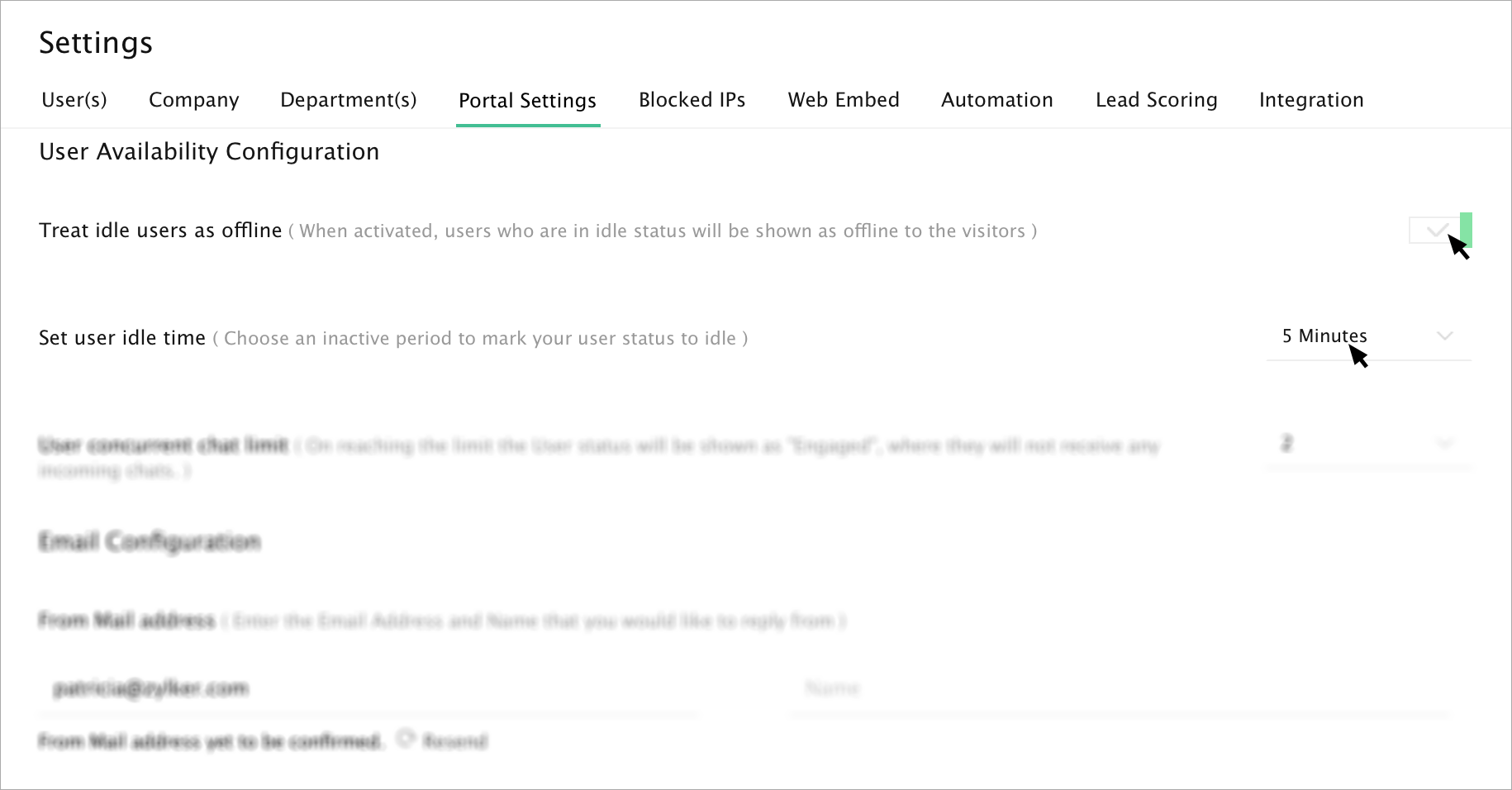
5Reaching the Concurrent Chat Limit (Engaged)
In Settings -> Portal Settings -> Concurrent Chat limit, check the count of your concurrent chat limit. When it reaches the maximum limit, and no other user is available to attend the visitors, then the chat widget will go offline.
Note: The chat widget will go offline only when all the user's concurrent chat limit is exceeded, else the chat widget will be online and the chats will be routed to the available users.

6User not associated in the Department
Check if the logged in user is associated with the webembed department. In Settings -> Departments, select the particular department name, and add the user in the 'Associated Users' list.

Related Articles
How to Create a Chat Widget?
Chat Widget play an important role in chat generation. The better and more visible your chat widget is, the more visitor will use it to start a chat. Your SalesIQ is now up and running, your customers are still visiting your website. Think of chat ...Visitor offline
Not all your website visitor might reply to your chat. There might be instances for a visitor to go offline or close the browser after initiating a proactive chat. The proactive chat window displays a message “Visitor has left your website” to the ...Working Offline
Offline Setup Writer enables you to access your documents from a web browser even when you are not connected to the internet. At a time, you can download 200 of the recently modified documents to work in the offline mode. After you go online, all the ...Can I delete a pre-defined Widget?
You are not allowed to delete a pre-defined widget. However you can delete your custom widgets. To delete a custom widget: Rollover your mouse on a custom widget to highlight the delete option. Click Delete and confirm your action by ...Can I work with Writer documents when offline?
Yes. You can set up offline access for the required document so that the next time you're offline you will be able to work offline and then sync the changes when you are online.