Workflow Tasks
Workflow Tasks are assigned to the users when the associated workflow rules are triggered. A workflow task can be associated to a workflow rule, when you want to create a task and assign it to a user, upon triggering the rule.
Availability
To create a workflow task
- Click Setup > Automation > Workflow > Tasks.
- In the Workflow Tasks page, click Create Task.
- In the New Task page, do the following:
- Select the Module from the drop-down list.
- Enter a Subject for the task.
Insert merge fields to create dynamic task subjects.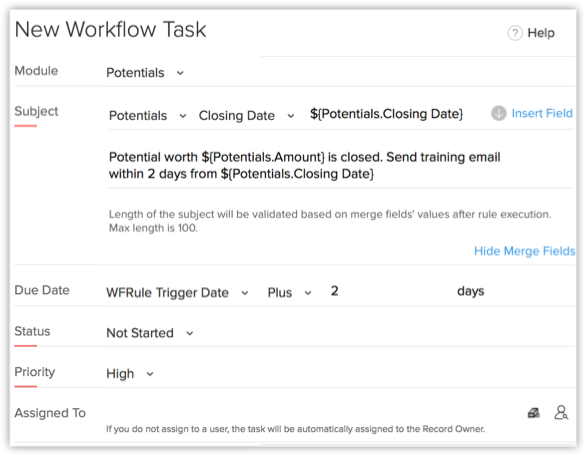
- Specify the Due Date to complete the task.
- Select the Status of the task from the drop-down list.
- Select the task Priority from the drop-down list.
- Select the user from the Assigned To lookup list to assign the task.
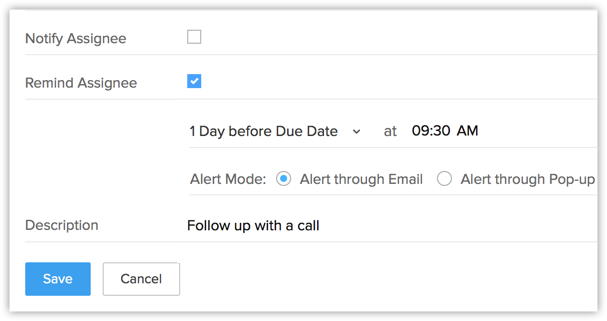
- Select the Notify Assignee check box to notify the task owner via email about the task.
- Select the Remind Assignee check box to send reminder to the task owner.
- Alert through Email - A reminder email will be sent to the task owner at the specified time.
- Alert through Pop-up - A pop-up reminder will be initiated to the task owner at the specified time.
- Enter the task Description.
- Click Save.
A new workflow task is created, which can be associated to workflow rules.
Note
- Workflow tasks cannot be created for records that does not support tasks in CRM, such as Solution, Forecasts etc.
- Workflow tasks cannot be associated to a workflow rule if the Execution Criteria selected for a rule is 'Delete'.
- If the Assigned To field is not specified, the system will automatically assign the Task to the record's owner.
- If you select a workflow task while importing records (such as leads, accounts, contacts), Notify Assigneeoption (though selected for the particular workflow task) will not be applicable. See Also Import Data
- If the owner of the task is inactive or unconfirmed, then the task will be automatically assigned to the owner of the record to which the task is added. In case the record's owner is also an inactive or unconfirmed user, then the task will be assigned to the Super Administrator.
Related Articles
What are Workflow Rules, Workflow Alerts, Workflow Tasks & Workflow Assignment Values?
Workflow Rules Workflow Rule helps you to specify, when a workflow should be triggered & be executed ( based on criteria ). Workflow Alerts Using Workflow Alerts you can send automatic pre-defined e-mail notifications when a workflow is executed. ...How many alerts, tasks and field updates can I associate to a workflow rule?
You can associate maximum 5 alerts, 5 tasks and 3 field updates to each action (Instant or Time Based) in a workflow rule.Why am I not able to see the Remind Assignee option for workflow Tasks?
The Remind Assignee option is available only in the Enterprise Edition. Using this option you can set reminders for the Workflow tasks and alert the record owners through emails or pop-ups.How many alerts, tasks and field updates can I associate to a workflow rule?
You can associate maximum 5 alerts, 5 tasks and 3 field updates to each action (Instant or Time Based) in a workflow rule.Tasks
Sometimes, a ticket might involve multiple technician work. In that case, the ticket can be divided into several tasks and each task can be assigned to a technician/group. For example, consider a scenario where a new employee joins the organization. ...