Adding Photo
You can add a photo of your contacts and leads in your CRM account. You can delete the photos whenever required.
To add a photo
- Click the [Module] tab.
- From the list of records, select a record for which you want to add a photo.
- In the Record Details page, click on the photo.
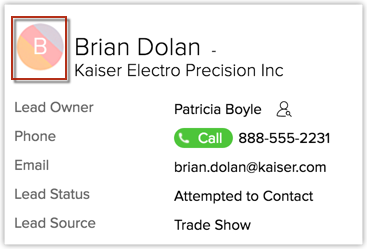
- Browse and select the images from your desktop, and click Upload.
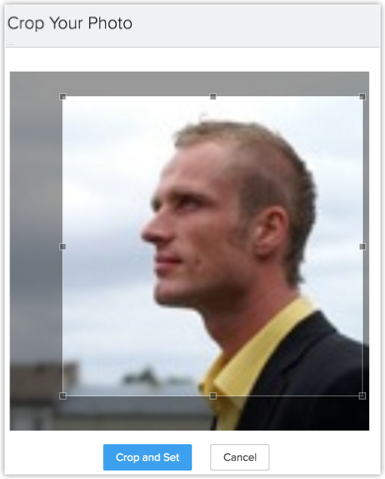
The photo will be added to the record.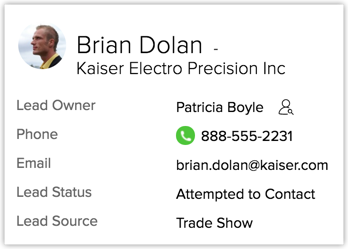
Related Articles
Upload Photo using iPhone
For Leads and Contacts, you can upload an image by taking a photo or using an existing photo from the iPhone's Photo Library. To upload a photo Tap the Leads/Contacts module. All the records in the selected module will be listed. Tap the record to ...Upload Photo in iPad
For Leads and Contacts, you can upload an image by taking a photo or using an existing photo from the iPad's Photo Library. To upload a photo Tap the Leads/Contacts module. All the records in the selected module will be listed. Tap the record to ...Adding Employees
1. Click on the EMPLOYEES tab. 2. Create a NEW EMPLOYEE. 3. Fill in their first name, last name, phone number, hire date, type and any additional information.Adding Users
Log in with Administrator privileges. Users with Manage Users permission in the profile can also access this feature to add users. Click Setup > Users & Permissions > Users. In the Users page, click Add New User. In the Add New User page, enter the ...Adding a new embed
While you can plug the same embed onto multiple pages of code, or in your template to appear on all of your pages. You also have the flexibility to create new embeds and specifically design those chat portals for specific pages, products, departments ...