Create Invoices
In CRM, you can create invoices by entering data in the Invoice details form.
Note
- Some of the standard fields may not be visible or editable depending on your organization business process.
- In case you want to add or modify fields, please contact your System Administrator for more details on the usage of other fields.
Create Invoice Individually
You can create invoices individually by:
- Filling in the details in the invoice creation form.
- Cloning the invoices with a few changes in the existing invoice details.
To create invoices individually
- In the Invoices module, click New Invoice.
- In the Create Invoices page, enter the invoice details.
- Under the Product Details section, click Add Line Items

- In the Choose Products popup, type in at least one character of the Product Name or Product Code to search for the desired product and choose it from the drop-down. The only way to add products is by choosing them from the drop-down. You cannot add them otherwise. Also, the search results are affected by words seperated by a space. For example, typing "P" will bring up "i pad", provided the product name is stored as "i pad" (as two words). If it is stored as "ipad", typing "p" will not bring up the product. To bring this up, you must type "i”.

To know more about a product listed in the drop-down, point your mouse to the Info icon next to the product.
- Enter the desired quantity for the chosen product.
For more info on the stock quantity of the chosen product, point the mouse to the Info icon next to quantity text box.
- Add more product lines as required by clicking the Add another line link.
Note that you can add up to 100 line items in an invoice. - Once you have added all product lines, click Add Products to add them to the invoice. All the details required for the chosen line item (including taxes, price book discounts and product description for the chosen product) will be populated automatically.

Simply drag and drop line items if you wish to reorder the product lines.To view the Product Quantity andUnit price, point your mouse to the Product Name/Product Code. To view Total after Discount, point your mouse to Discount.

If you wish to add the list price from an associated price book, click on the Price Book Look Up icon to browse and select the desired price book.
- To edit the details of a line item, click on the Edit icon that appears when you point your mouse to a value such as tax or discount. Editing a value changes any related values automatically.

To view the Discount and Range details for the associated price book, point your mouse to the Discountvalue and click on the Info icon that appears.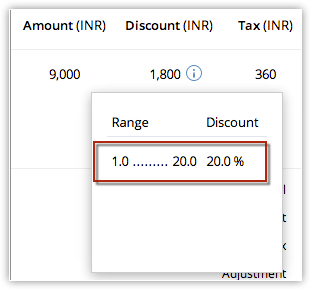
- Click Save.
Note
- The Product Details section is not customizable. If you wish to add any other details in the section such as Billing info, that is not possible.
To clone invoices
- In the Invoices tab, click a particular invoice that you want to be cloned.
- In the Invoice Details page, click Clone.
- In the Clone Invoice page, modify the required details.
- Click Save.
Related Articles
Associate Invoices
You can associate an invoice with the other records such as, activities, attachments and notes. Open Activities: To add tasks and events related to invoices. Closed Activities: To display the completed activities. Attachments: To attach documents. ...Working with Invoices
Once the sales stage reaches its final phase you may start working on the payment procedure. In this regard an Invoice plays a vital role, which is important for both Sales and Accounting purposes. An invoice is a bill issued to your customer along ...Inventory Management-Invoices
Creating Invoices In CRM, you can create invoices by entering data in the Invoice details form. Note Some of the standard fields may not be visible or editable depending on your organization business process. In case you want to add or modify fields, ...Standard Fields in Invoices
Field Name Description Data type Maximum Limit Invoice Owner Select the name of the user to whom the invoice is assigned. Lookup Subject Specify the name of the invoice. This field is mandatory. Text box Alphanumeric(50) Sales Order Select the ...Create Solutions
In CRM, you can create solutions by: Entering data in the solution details form: You can manually fill in the Solution details gathered from various external sources. Importing solutions from external source: You can gather data through various ...