Locate Leads/Contacts/Accounts Near You in iPad
Using Apple's Maps in your iPad, you can find the leads, contacts and accounts a few miles around your location. There is a list view named Leads/Contacts/Accounts Near Me which filters the leads/contacts/accounts around your location within the radius. The radius will depend on the miles specified in Zoho CRM's Settings. Please note that the location service for Zoho CRM should be switched on in your device.
To locate leads/contacts/accounts near you
- Go to the Leads/Contacts/Accounts module.
The records will be listed based on the List View that is selected. - Tap the List View option and select Leads/Contacts/Accounts Near Me.
All the leads/contacts/accounts near your location will be pinned on the map, irrespective of the ownership of the record or other criteria.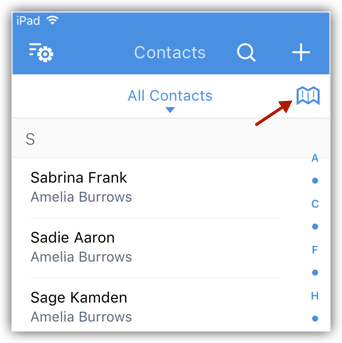
Note
- The Location Service settings for Zoho CRM should be switched on.
- Only the contacts within the specified radius will be located in the map.
- In you iPad, within Zoho CRM, you can set the radius in miles from More > Settings > Search Settings >Show Contacts/Leads/Accounts Near Me Within.
- There are two colour pins - Red pin is for single lead/contact/account and Violet pin is for multiple lead/contacts/accounts in the same location.
- You can tap on the pin for more details on the lead/contact/account.
- All the leads/contacts/accounts near your location will be pinned on the map, irrespective of the ownership of the record or other criteria. The records shown in the map is not based on the list view that was selected before selecting the Leads/Contacts/Accounts Near Me option.
- When you tap on the pin and then the information icon, you can view the records details and other options such as Call Lead/Contact, Send Mail, View Map, Add Related Records etc. These options will be available based on the details in the record.
Related Articles
Locate Leads/Contacts/Accounts Near You using iPhone
Using Apple's Maps in your iPhone, you can find the leads, contacts and accounts a few miles around your location. There is a list view named Leads/Contacts/Accounts Near Me which filters the leads/contacts/accounts around your location within the ...Locate Leads/Contacts/Accounts Near You using Android
Using Google Maps in your Android device, you can find the leads, contacts and accounts a few miles around your location. There is a list view named Leads/Contacts/Accounts Near Me which filters the leads/contacts/accounts around your location within ...Import Leads and Contacts from Address Book in iPad
You can import the leads and contacts from your iPad Contacts to Zoho CRM, one record at a time. To import a lead or contact from the address book Go to Leads/Contacts module. All the records in the selected module will be listed. Tap a record. In ...Save Leads and Contacts to the Address Book in iPad
You can save the Zoho CRM leads and contacts to your iPad's address book, one record at a time. To save a lead or contact in the address book Go to Leads/Contacts module. All the records in the selected module will be listed. Tap the record that you ...Convert Leads in iPad
Once the lead status has reached a certain stage, (i.e. when there is a chance of further negotiations), it can be qualified as a potential. You can then convert the lead into an account, contact, and potential. To convert a lead Tap ...