View Map
Using Google Map, you can locate the address of the Leads, Accounts, and Contacts.
To view map
- Go to Leads, Accounts, or Contacts module.
The records in Contacts, Leads, and Accounts modules are listed in alphabetical order. - Tap a record for which you want to view map of the address.
- In the Record Details page, tap the Map icon.
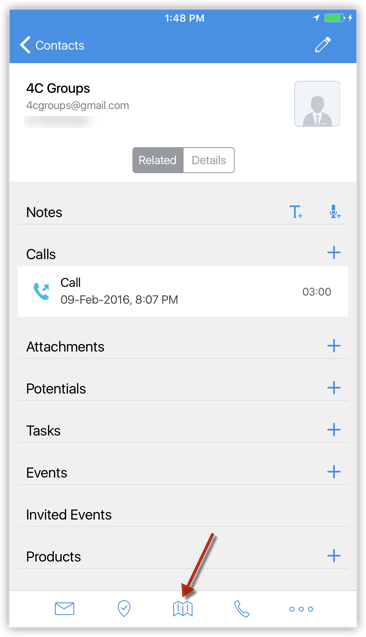
- Tap the address location that you want to see. (Mailing Address, Billing Address, etc.)
Related Articles
View Map in iPad
Using Google Map, you can locate the address of the Leads, Accounts, and Contacts. To view map Go to the Leads, Accounts, or Contacts module. Tap a record for which you want to view the address. In the Record Details page, tap on the details to get a ...View Storage
You can purchase additional file storage (minimum 5 GB) priced at USD 4/month for 5 GB. You can purchase up to 100 GB extra storage from the Manage Subscription page in your CRM account. Please note that the option to purchase additional storage is ...Smart View
The visitors visiting your website will be listed in the Visitor History section. The following Information of the visitor will be displayed: Name - The Name of the visitor Email - The registered email address of the visitor Flag – The flag of the ...View Events in Month View using Android
For the events, you can view the list of records in two types of views: List view and Month View. To view events in month view Go to Events module. In the Record List page, tap the Month icon. The events will be displayed in a month view.View Month & List View for Events
For the events, you can view the list of records in two types of views: List view and Month View. To view events in month view Go to Events module. In the Record List page, tap the Month icon. The events will be displayed in a month view.