Change Language
Based on the country locale, you can mention the language for your account. Also, choose between 12 hr time format and 24 hr time format in the CRM account. The date format is automatically updated with the country locale that you select. The following international date formats are supported:
- dd-mm-yyyy
- mm-dd-yyyy
- yyyy-mm-dd
To change language, country locale, time format and time zone.
- Click Setup > Personal Settings > Account Information.
- In the Account Information page, click Edit for the Locale Information section.
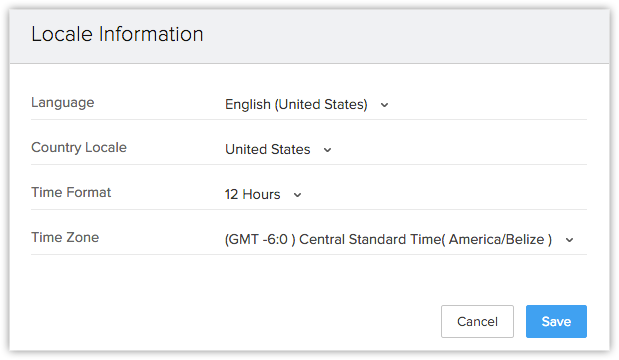
- Choose the value from the corresponding drop-down lists.
- Click Save.
Change Name Format
By default, the name format is set as <Salutation> <First Name> <Last Name>. However, you can change the name format as per naming conventions used in your country.
Example: In the USA the name format is generally <Salutation> <First Name> <Last Name> whereas in Japan the format is <Last Name> <First Name> <Salutation>
To change name format
- Click Setup > Personal Settings > Name Format.
- In the Name Format page, drag and drop the Salutation, First Name and Last Name to change the order.

- Click Save.
Change Password
Zoho provides Single Sign on service, and so if you change password for CRM, it will be changed for all Services. You can change password from Accounts. Please note that you cannot change password for other users.
To change password
- Click on your login name and then click My Account.
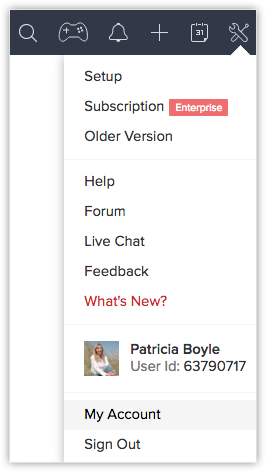
- In the Accounts page, under Home tab, click the Change Password link.
- In the Password page, specify your Current Password and New Password in the corresponding fields.
- Click Save.
The New Password gets updated and should be used to sign in to all Services.
Related Articles
How to change my language, time zone, and date & time formats?
You can change your language, time zone, time format and country from the CRM - Account Settings section. Based on the country locale that you select, the data format will be set in your account. To change locale information, do the following: ...Choosing User Language
You can choose your own language, Zoho SalesIQ supports eight languages. French German Turkish Russian Japanese Portuguese Chinese Spanish Danish Greek Hungarian Italian Dutch Polish Swedish Vietnamese To Choose user language: Click "My profile". ...Change Password
You can change the password of all Services in Accounts. Click on your login name and then click My Account. In the Accounts page, under Home tab, click the Change Password link. In the Password page, specify your Current Password and New Password in ...Change Preferences
You can specify the Date format, Newsletter subscriptions and Browser connection according to your preference in Account Preferences page. To change preferences Click on your login name and then click My Account. In the Accounts page, under Home tab, ...How can I set my composing language?
You can set the composing language by choosing the language from the drop down box next to the Spell Check Icon. However, you can compose in the language of your choice, if your system and keyboard settings support the language or alternatively, you ...