Change Name Format in iPad
You can change the name format for the leads and contacts in CRM from your iPad device.
To change name format
- Tap More in CRM.
- Under More, tap Settings.
- In the Settings screen, tap Display Contacts/Leads.
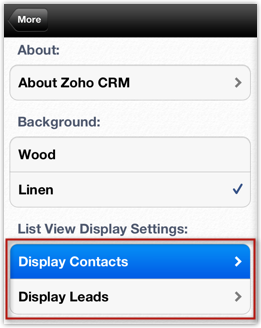
- In the Display Contacts/Leads screen, tap the Last, First or First, Last.
The name format will be changed based on the option selected.
Related Articles
Change Name Format using iPhone
You can change the name format for the leads and contacts in Zoho CRM from your iPhone device. To change name format Tap the Settings icon from the Dashboard. In the Settings screen, tap Display Contact/Leads. In the Display Contacts/Leads screen, ...How do I change my Display Name?
Click Settings » Mail » Send Mail As » Edit the From Address for which you want to change the display name. Type in the preferred Display Name in the Display Name section. Click Save.Change List View in iPad
You can change the list view that helps you filter the required data based on specified criteria. In each module all the standard and custom list views are available To change list views Go to any module. The records will be listed based on the List ...Change Notification Settings in iPad
To change notification settings Tap the Settings icon in your iPad. Go to Notifications and tap CRM. In the CRM notification options, choose your notification settings.Can I change the format of the Case Number?
No, you cannot change the format of the Case Number. However, you can hide the Case Number field and create a custom field as per your requirements. To hide fields Log in to CRM with Administrator's privilege. Click Setup > Customization > Layouts. ...