Change Name Format using iPhone
You can change the name format for the leads and contacts in Zoho CRM from your iPhone device.
To change name format
- Tap the Settings icon from the Dashboard.
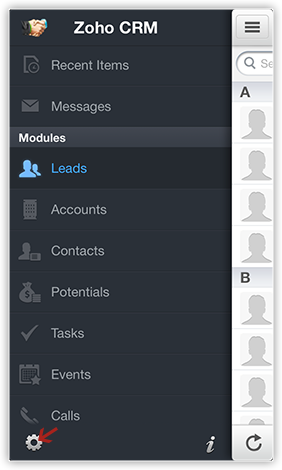
- In the Settings screen, tap Display Contact/Leads.
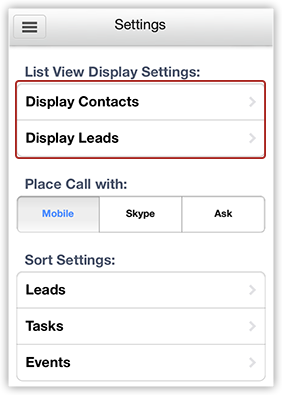
- In the Display Contacts/Leads screen, tap the Last, First or First, Last.
The name format will be changed based on the option selected.
Related Articles
Change Name Format in iPad
You can change the name format for the leads and contacts in CRM from your iPad device. To change name format Tap More in CRM. Under More, tap Settings. In the Settings screen, tap Display Contacts/Leads. In the Display Contacts/Leads screen, tap ...Change Notification Settings using iPhone
To change notification settings Tap the Settings icon in iPhone. Go to Notifications and tap Zoho CRM. In the Zoho CRM notification options, choose your notification settings.Change List View using iPhone
You can change the list view that helps you filter the required data based on specified criteria. For each module All Views and My Views are supported. There are additional pre-defineds and user-defined list views that are also available. To change ...How do I change my Display Name?
Click Settings » Mail » Send Mail As » Edit the From Address for which you want to change the display name. Type in the preferred Display Name in the Display Name section. Click Save.Upload Photo using iPhone
For Leads and Contacts, you can upload an image by taking a photo or using an existing photo from the iPhone's Photo Library. To upload a photo Tap the Leads/Contacts module. All the records in the selected module will be listed. Tap the record to ...