Change List View using iPhone
You can change the list view that helps you filter the required data based on specified criteria. For each module All Views and My Views are supported. There are additional pre-defineds and user-defined list views that are also available.
To change list view
- Go to any module.
The records will be listed based on the List View that is selected. - Tap the List View icon for the list views in the module.
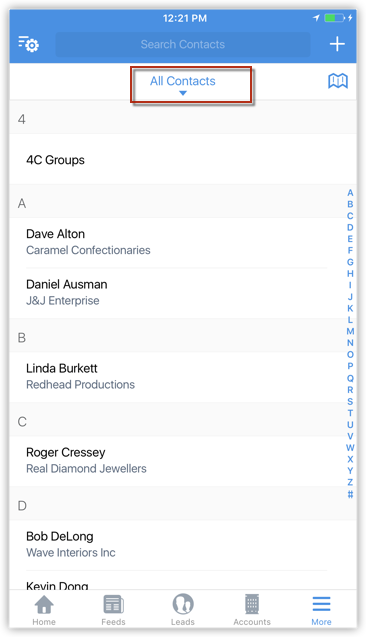
- From the List Views displayed, select the one matching your requirement.
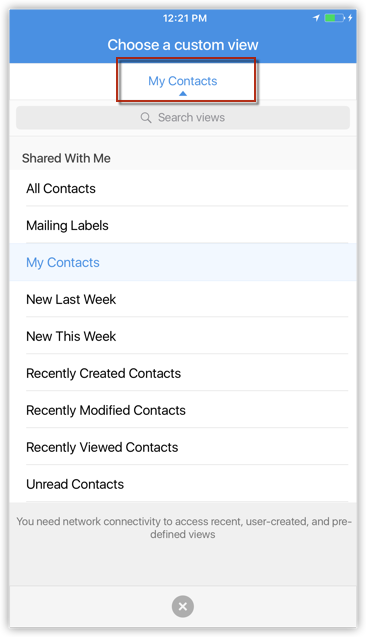
Related Articles
Change List View using Android
You can change the list view that helps you filter the required data based on specified criteria. For each module the pre-defined views and the ones created by the users will be listed. To change list views Go to any module. The records will be ...Change List View in iPad
You can change the list view that helps you filter the required data based on specified criteria. In each module all the standard and custom list views are available To change list views Go to any module. The records will be listed based on the List ...Change Name Format using iPhone
You can change the name format for the leads and contacts in Zoho CRM from your iPhone device. To change name format Tap the Settings icon from the Dashboard. In the Settings screen, tap Display Contact/Leads. In the Display Contacts/Leads screen, ...Change Notification Settings using iPhone
To change notification settings Tap the Settings icon in iPhone. Go to Notifications and tap Zoho CRM. In the Zoho CRM notification options, choose your notification settings.Manage list view
Standard List Views In the <Module> Home page, you can select the required list view from the View drop-down list. You can only rearrange the order of the columns or add more columns to the standard view modes. Some of the standard list views are: ...