Installing CRM App in iPhone
You can download and install the Zoho CRM application from App Store. Before you install, take a look at the prerequisites.
Zoho CRM requirements:
You must have:
- A valid and active Zoho CRM Account.
In case you have not signed up for Zoho CRM, please click here. - Mobile Edition activated for your account.
- In Old Pricing - Administrator needs to activate it for the users.
- In New Pricing - By default, all the users will have the Mobile Edition enabled. The Administrator can disable or enable the access in Profiles. Go to Setup > Users & Permissions > Profiles > GeneralPermissions > Mobile Edition.
- The permission to view Zoho CRM modules. See Also Managing Profiles
iPhone Requirements:
- Devices with iOS 5.0 or later will support 2.4.2 version of the Zoho CRM app and Devices with iOS 7.0 or later will support the 3.0 version of the app.
- You need an iTunes Store account to download applications.
Internet Connectivity:
Zoho CRM for iPhone requires a Wi-Fi network or cellular network to communicate with Zoho CRM. However, you can also work with the local data in your device even if you lose connectivity to the internet. The updates will sync with your master CRM account when you are connected back to a Wi-Fi or cellular network.
Supported iPhone Devices
Devices with iOS 5.0 or later will support 2.4.2 version of the Zoho CRM app. Following are some of the devices:
- iPhone 4, 4S, 5
- iPhone 3GS
- iPod Touch (3rd gen)
Devices with iOS 7.0 or later will support 3.0 version of the Zoho CRM app. Following are some of the devices:
- iPhone 4S,5,6,6Plus
- iPod touch(4th generation)
Installing Zoho CRM for iPhone
You can install Zoho CRM application in your iPhone in two ways:
- Download and Install the Zoho CRM application from the App Store within iPhone.
- Download Zoho CRM through iTunes and synchronize with your iPhone.
To install Zoho CRM from the App Store
- From your iPhone browser, visit the App Store.
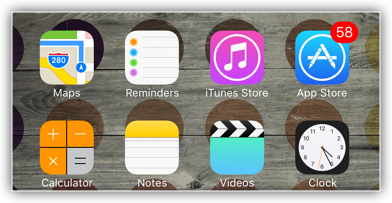
- Search for Zoho CRM in the App Store.
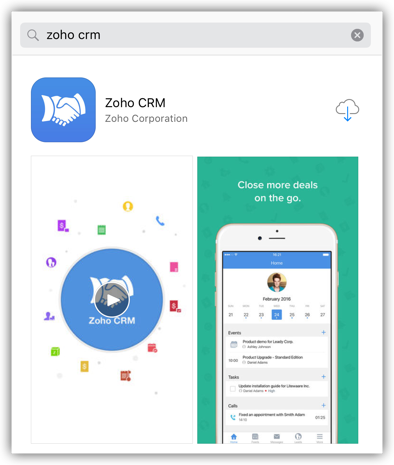
- Tap Zoho CRM in the product Info screen.
- Tap Free > Install.
The application will be automatically installed.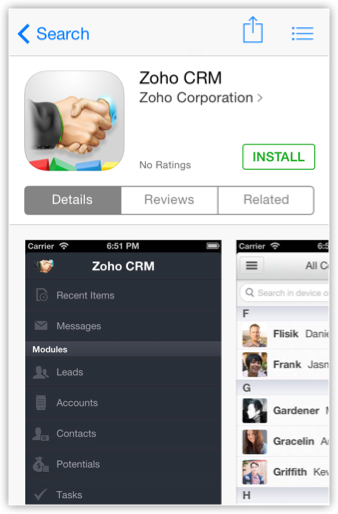
To install Zoho CRM from iTunes
- Open your iTunes application on your desktop.
In case, you do not have iTunes, you can download it from here. - In iTunes, search for Zoho CRM.
- Download the Zoho CRM app from iTunes.
- Connect your iPhone to your computer and synchronize.
Configuring Zoho CRM Settings
Zoho CRM 2.4.2
Using the Settings option provided in with the 2.4.2 version of the mobile edition, you can do the following:- Change the name format in the Contacts and Leads modules.
- Sort Leads based on Company or Last Name or Create Time.
- Sort Tasks based on Due Date or Priority.
- Sort Events based on Start date.
- Show Contacts/Leads within 100 miles/km.
- Device search wherein you can set the fields based on which the records have to be searched in the device.
Zoho CRM 3.0
Using the Settings option provided in with the 3.0 version of mobile edition, you can do the following:
- Personalize your Zoho CRM app by choosing a theme and a font of your choice from the list of available options.
- Apply different grouping and sorting criteria to each module with the help of Module Specific Settings. The following criteria can be set for each module.
- Criteria to Group the data.
- Sort - Two sorting conditions for each module.
- Search - Set the fields based on which the records have to be searched in the device.
- View the number of records available in the device under each module. You can download a maximum of 50000 records per module.
- Set the starting day of your week for the weekly tasks as per your requirement, using the calendar option.
- Setup the Near Me radius anywhere between 10-100 miles/km, in multiples of 10 (Say 10,20,30,...,100),to show Contacts/Leads near you.
You can also enable or disable Google Maps to assist you in navigating. - Log all the outgoing calls by enabling Call logging option.
- Set up your mail composer. Using this option you can configure your Zoho mail account and use it as your mail composer.
- View all the related data of a record in the Record details page by enabling Smart ordering.
- Submit your feedback about the app.
- Reset the data stored in the device using Reset app.
However, this deletes permanently deletes the data from the device. The data that are not synced with Zoho CRM server cannot be recovered later. However, resetting the app does not affect the data that are present in the server.
To configure settings
- In your iPhone, go to Settings.
- Select Zoho CRM from the list of applications.
- Make the necessary changes to the settings.
Related Articles
Installing CRM App in Android Phones
You can download and install the Zoho CRM application from Google Play. Before you install, take a look at the prerequisites. Zoho CRM requirements: You must have: A valid and active Zoho CRM Account. In case you have not signed up for Zoho CRM, ...Installing App in iPad
You can download and install the CRM application from App Store. Before you install, take a look at the prerequisites. CRM requirements: You must have: A valid and active CRM Account. In case you have not signed up for CRM, please click here. ...Web App for iPhone and Android
CRM web application enables you to access and work with your Online CRM data with your mobile device. Users, with this mobile web application can currently access and manage Leads, Accounts, Contacts, Potentials,Tasks, Events, Calls and Cases present ...Web App for iPhone and Android
CRM web application enables you to access and work with your Online CRM data with your mobile device. Users, with this mobile web application can currently access and manage Leads, Accounts, Contacts, Potentials,Tasks, Events, Calls and Cases present ...iPhone and Android Mobile App for Team Collaborations
Access all your tasks, create, edit tasks and add notes, upload documents, log working hours above all keep a tab on latest project activities right from within your Apple or Android mobiles from anywhere, anytime with Team Collaborations Mobile ...