Change List View using Android
You can change the list view that helps you filter the required data based on specified criteria. For each module the pre-defined views and the ones created by the users will be listed.
To change list views
- Go to any module.
The records will be listed based on the List View that is selected. - Tap the List View for the list views in the module.
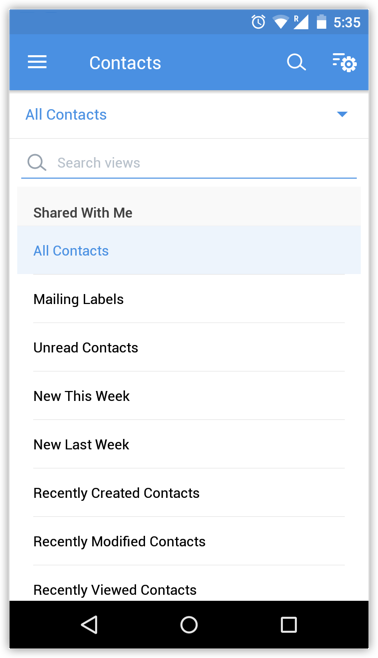
- From the List Views displayed, select the one matching your requirement.
Related Articles
Change List View using iPhone
You can change the list view that helps you filter the required data based on specified criteria. For each module All Views and My Views are supported. There are additional pre-defineds and user-defined list views that are also available. To change ...Change List View in iPad
You can change the list view that helps you filter the required data based on specified criteria. In each module all the standard and custom list views are available To change list views Go to any module. The records will be listed based on the List ...View Events in Month View using Android
For the events, you can view the list of records in two types of views: List view and Month View. To view events in month view Go to Events module. In the Record List page, tap the Month icon. The events will be displayed in a month view.Convert Leads using Android
Once the lead status has reached a certain stage, (i.e. when there is a chance of further negotiations), it can be qualified as a potential. You can then convert the lead into an account, contact, and potential. To convert a lead Tap ...Attach Files using Android
To attach files Go to the module (Leads, Accounts, Contacts, etc.). Tap a record and tap Attachments to upload files. Tap the Add icon. You will get the option to upload from various sources. You can also upload from third party apps like Dropbox, ...