Attach Files using Android
To attach files
- Go to the module (Leads, Accounts, Contacts, etc.).
- Tap a record and tap Attachments to upload files.
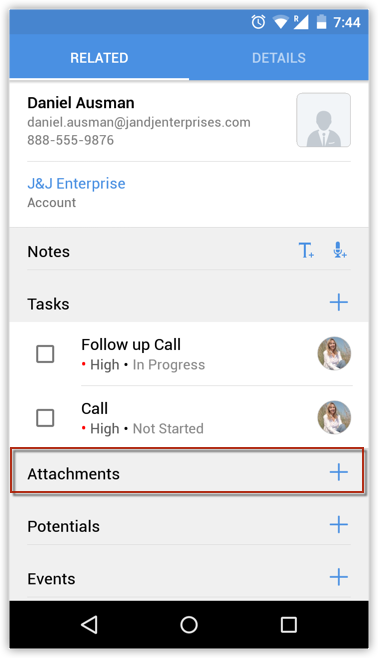
- Tap the Add icon. You will get the option to upload from various sources.
You can also upload from third party apps like Dropbox, Google Drive, etc.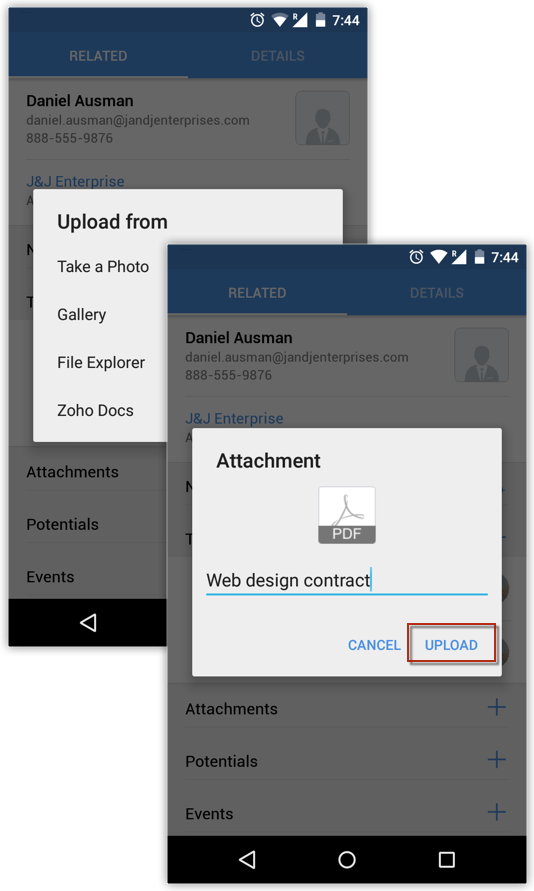
Related Articles
Attach Files using iPhone
To attach files Go to the Leads, Accounts, Contacts, Potentials or Cases module. Tap a record and tap Attachments to upload files. Tap the Add icon. You will get the option to upload from various sources. You can also upload from third party apps ...Attach Files in iPad
To attach files Go to a module and tap a record. Tap Attachments to upload files. Tap the Add icon. You will get the option to upload from various sources. You can also upload from third party apps like Dropbox, Google Drive, etc.Convert Leads using Android
Once the lead status has reached a certain stage, (i.e. when there is a chance of further negotiations), it can be qualified as a potential. You can then convert the lead into an account, contact, and potential. To convert a lead Tap ...Make Calls using Android
You can make calls to your customers easily by selecting the record in Zoho CRM and initiating the call. Once the call is complete, you can also log the call. To make a call Go to the module (Leads, Accounts, Contacts, etc.). Tap a contact to whom ...Log Calls using Android
After making calls to your customer, you can instantly log your calls. To log an outgoing call Go to the module (Leads, Accounts, Contacts, etc.). Tap a contact to whom you want to make a call. Tap the phone number to call the contact. When the call ...