Convert Leads
When there is a chance of further negotiations with a lead, it can be converted into an account, contact, and potential. In short, once the lead status has reached a certain stage, it can be qualified as a potential. On conversion, all the lead details are transferred in creating an account, contact, and potential. You can map the lead fields with those of the account, contact and potential so that the details are transferred to the appropriate fields. See Also Map Custom Fields 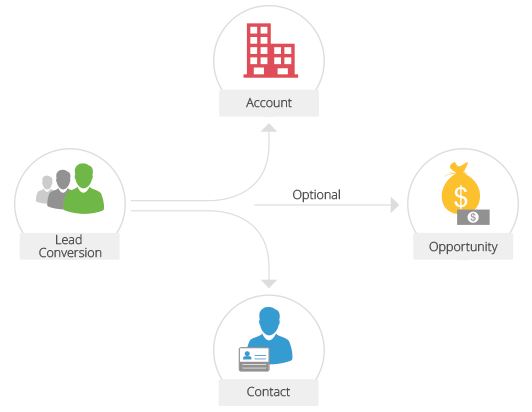
Note
- Once a lead is converted into a potential, lead status will be changed to Converted in Leads Home page.
- You can view the list of converted leads by selecting the Converted Leads list view.
- When a lead is converted, it cannot be reverted to a lead.
- An account will be created on lead conversion if the Company Name detail is available for the lead.
Availability
![]() Profile Permission Required: Users with the Convert Leads permission in profile can access this feature.
Profile Permission Required: Users with the Convert Leads permission in profile can access this feature.
While converting a lead to a potential first a new account and contact are created with the relevant lead data, and then a new potential is created. The following table provides description of the various fields converted to an account, contact, and potential during lead conversion. In case of custom fields, you can map them too. See Also Map Custom Fields
| Lead Field | Converted To |
| Salutation | Contact: Salutation |
| First Name | Contact Name |
| Last Name | Contact Name |
| Company | Account: Name |
| Designation | Contact: Title |
| Lead Source | Potential: Lead Source Contact: Lead Source |
| Industry | Account: Industry |
| Annual Revenue | Account: Annual Revenue |
| Assigned To | Account, Contact, Potential: Assigned To |
| Phone | Account: Phone Contact: Phone |
| Mobile | Contact: Mobile |
| Fax | Account: Fax Contact: Fax |
| Contact: Email | |
| Skype ID | Contact: Skype ID |
| Web site | Account: Web site |
| Lead Status | User should specify the Potential Stage while converting the lead. |
| Rating | Potential: Rating |
| No of Employees | Account: No. of Employees |
| Email Opt Out | Contact: Email Opt Out |
| Street | Account: Street Contact: Street |
| City | Account: City Contact: City |
| State | Account: State Contact: State |
| Postal Code | Account: Postal Code Contact: Postal Code |
| Country | Account: Country Contact: Country |
| Custom Fields | Users can map their own custom field. |
To convert leads to other sales records
- Click the Leads tab.
- In the Leads Home page, select the lead to be converted.
- In the Lead Details page, click Convert.
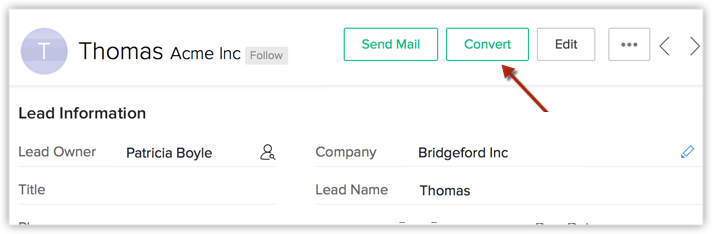
- In the Lead Conversion page, choose the appropriate account/contact option.
The options to create an account/contact or add to the existing account/contact will be available based on different use cases. (Refer to the table) - Select Create a new Potential for this Account/Contact check box if you want to create a potential on lead conversion.
All the mandatory fields for the Potentials module will be listed.- Specify the Potential Name.
By default, the Company Name will be populated as the potential name. - Specify the Potential Closing Date or select the date from the calendar displayed.
- Select the Potential Stage from the drop-down list.
- Select the Contact Role from the drop-down list.
- Enter the Amount.
- Choose the Campaign Source from the lookup.
Note that only the campaigns associated to the lead will be listed. You can associate one campaign which qualified the lead. This details for this campaign source will be available in the potential. - Select the Owner of the record.
This option will be available only if a new record is created.
- Specify the Potential Name.
- Click Convert.
Related Articles
Convert Leads
A qualified lead can be converted to an account, contact and potential easily from your mobile phone. To convert leads Go to the Leads module and select a lead that you want to convert. In the Lead Details screen, tap Actions > Convert. In ...Convert Leads in iPhone
Once the lead status has reached a certain stage, (i.e. when there is a chance of further negotiations), it can be qualified as a potential. You can then convert the lead into an account, contact, and potential. To convert a lead Tap ...Convert Leads using Android
Once the lead status has reached a certain stage, (i.e. when there is a chance of further negotiations), it can be qualified as a potential. You can then convert the lead into an account, contact, and potential. To convert a lead Tap ...Convert Leads in iPad
Once the lead status has reached a certain stage, (i.e. when there is a chance of further negotiations), it can be qualified as a potential. You can then convert the lead into an account, contact, and potential. To convert a lead Tap ...Converting Leads
When there is a chance of further negotiations with a lead, it can be converted into an account, contact, and potential. In short, once the lead status has reached a certain stage, it can be qualified as a Client. On conversion, all the lead details ...