Manage Data Sharing
Managing Default Data Sharing Process
You can provide the following types of access levels to user in Zoho CRM modules:
- Private: Only the record owner and his/her superior can view the record.
- Public Read only: Users can view others' records but cannot modify and delete the records.
- Public Read/Write/Delete: Other users can view, modify and delete the records.
Availability
Note
- By default, access rights to CRM records is set as private so that the record owner and his/her manager can oversee the CRM data.
- The organization-level data sharing model is not yet implemented for Notes, Reports, Dashboards, and Email modules.
To manage default permissions
- Click Setup > Users & Permissions > Data Sharing Settings.
- In the Data Sharing Settings page, click Edit All Default Permissions.
- In the Edit Default Organization Permissions page, update the following Access Privilege for modules:
- Private
- Public Read Only
- Public Read/Write/Delete
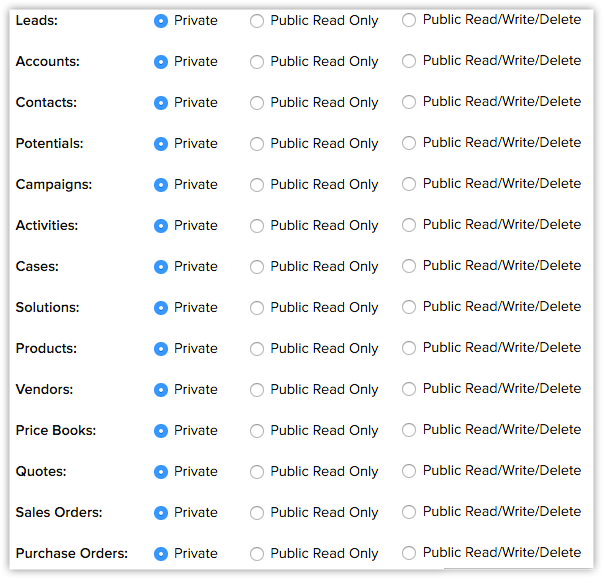
- Click Save after updating access privileges for all the modules.
Related Articles
Security Management-Data Sharing Rules
By default, access rights to CRM records is set as private so that the record owner and his/her manager can oversee the CRM data. However, using the Data Sharing Rules, you can extend the access rights to users belonging to other roles and groups. ...Creating Data Sharing Rules
This feature helps you to create rules to provide access or restrict users from viewing your data in various modules. Availability Profile Permission Required: Users with the Manage Data Sharing permission can access this feature. To create data ...Setting up Data Sharing Rules
Managing Default Data Sharing Process You can provide the following types of access levels to user in Client management system modules: Private: Only the record owner and his/her superior can view the record. Public Read only: Users can view others' ...What if one fine day I lose all my documents? How does Document Management manage & backup data?
Do not worry. We strictly follow standard security guidelines at our data center and monitor our servers regularly. Regarding data management & backup, we at Document Management replicate each document, so that even if one copy is lost, there is ...Export Client management system Data
To export data from the modules (through Data Administration Tools) Click Setup > Data Administration > Export. In the Export Data page, select the module from which you want to export data from the Select Module list. Click Export. The records will ...