Send SMS using iPhone
Along with calling options, you also have the option to send SMS to Leads and Contacts.
To send SMS
- Tap the Leads/Contacts module.
All the records in the selected module will be listed. - Tap the record to which you want to send SMS.
- In the Record Details page, tap the More icon.
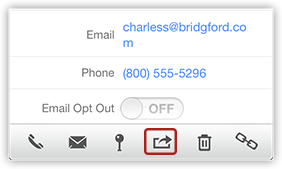
- Tap Send SMS.
The mobile numbers will be listed.
- Tap on the number to conpose and send SMS.
Related Articles
Send Emails using iPhone
To send an email Go to any module. You will have the option to send an email to the contact if the email address is available. Tap a record to which you want to send email. In the Record Details page, tap the Email icon. Tap the email address to ...Upload Photo using iPhone
For Leads and Contacts, you can upload an image by taking a photo or using an existing photo from the iPhone's Photo Library. To upload a photo Tap the Leads/Contacts module. All the records in the selected module will be listed. Tap the record to ...Attach Files using iPhone
To attach files Go to the Leads, Accounts, Contacts, Potentials or Cases module. Tap a record and tap Attachments to upload files. Tap the Add icon. You will get the option to upload from various sources. You can also upload from third party apps ...Log Calls using iPhone
After making calls to your customer, you can instantly log your calls with the log a call feature. Note You can log only outbound calls. To log a call Go to the Leads, Contacts, Tasks or Calls module. The records in Contacts, Leads, and Accounts ...Make Calls using iPhone
You can make calls to your customers easily by selecting the record in Zoho CRM and initiating the call. Once the call is complete, you can also log the call. Note You can log only outbound calls. To make a call Go to the Leads, Contacts, Tasks or ...