Send Emails using iPhone
To send an email
- Go to any module.
You will have the option to send an email to the contact if the email address is available. - Tap a record to which you want to send email.
- In the Record Details page, tap the Email icon.
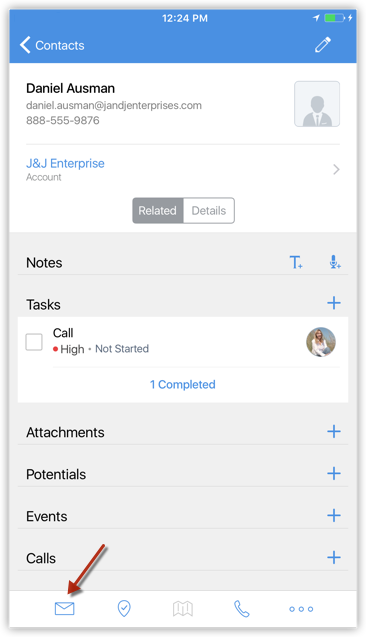
- Tap the email address to compose an email and send.
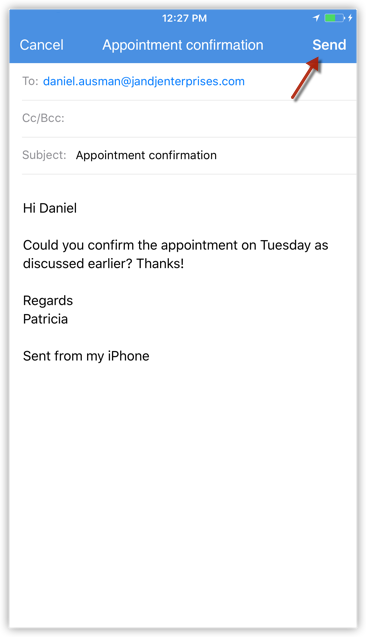
Related Articles
Send SMS using iPhone
Along with calling options, you also have the option to send SMS to Leads and Contacts. To send SMS Tap the Leads/Contacts module. All the records in the selected module will be listed. Tap the record to which you want to send SMS. In the Record ...Send Emails using Android
To send an email Go to Leads, Contacts or Cases module. You will have the option to send an email to the contact if the email address is available. Tap a record to which you want to send email. In the Record Information page, tap the Email icon. The ...Reply to Emails using iPhone
To reply to emails Tap Messages in the Zoho CRM app. Email received from the leads and contacts will be listed. Tap an email to open. Tap on the Reply icon and compose an email to sent.Send Emails in iPad
To send an email Go to any module. You will have the option to send an email to the contact if the email address is available. Tap a record to which you want to send email. In the Record Details page, tap on the details to get a list of available ...Upload Photo using iPhone
For Leads and Contacts, you can upload an image by taking a photo or using an existing photo from the iPhone's Photo Library. To upload a photo Tap the Leads/Contacts module. All the records in the selected module will be listed. Tap the record to ...