Update related Lists
After creating a record, you may need to associate tasks or events with it. You can associate the following to the records:
- For Leads, Potentials and Cases - Tasks, Events and Notes
- For Contacts - Potentials, Tasks, Events and Notes
- For Accounts - Tasks, Events, Notes, Potentials and Contacts
To create related records
- Go to the Leads, Accounts, Contacts, Potentials or Cases module.
- Select a record to create related records.
- Tap the Related links icon or scroll down to the list.
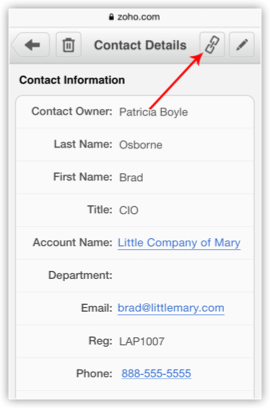
- Tap the related list under Related Information.
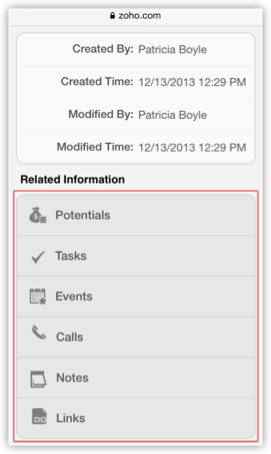
- In the Related [Records] screen, you can view the list of associated related records.
- Tap New [Record] to create a related record (potentials, contacts, tasks, events or notes).
- Tap Save.
Related Articles
Related Lists
The Related Lists are the records that are associated to the parent record. For example, an Account has Contacts, Potentials, Notes, Open Activities, etc., associated to it. These associated records are the Related Lists. Customizing the related list ...How to organize the Related Lists?
To organize the Related Lists, do the following: Log in to CRM with Administrator privileges. Click a [Module] tab. Select a record from the list view. In the [Record] Details page, click the Organize [Module] Details link. In the Organize [Module] ...How to organize the Related Lists?
To organize the Related Lists, do the following: Log in to CRM with Administrator privileges. Click a [Module] tab. Select a record from the list view. In the [Record] Details page, click the Organize [Module] Details link. In the Organize [Module] ...Associate Related Records
You can create and associate the following to the various records from your iPhone: In Leads: Events, Tasks, Notes, Calls, Attachments In Accounts: Events, Tasks, Notes, Calls, Contacts, Potentials, Attachments In Contacts: Events, Tasks, Notes, ...Update Credit Card Details
You can update your credit card details anytime. Note that, your credit card details are not stored anywhere in our applications. The details you provide are secured and authenticated by VeriSign. To update credit card details Click Subscription. In ...