Upload Photos using Android
For Leads and Contacts, you can upload an image by taking a photo or using an existing photo in the android device.
To upload photo
- Go to the Leads or Contacts module.
- Tap the record to which you want to upload a photo.
- In the Record Information page, tap the More icon.
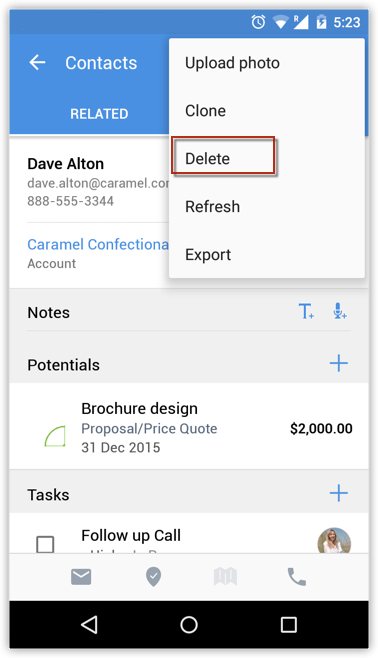
- Tap Upload Photo.
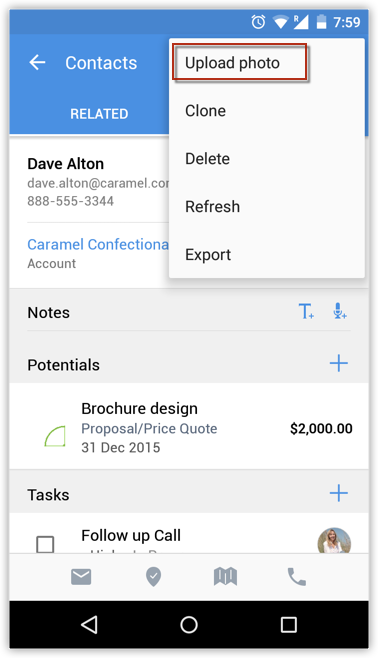
- Tap Take Photo or Pick from Photo Library to upload.
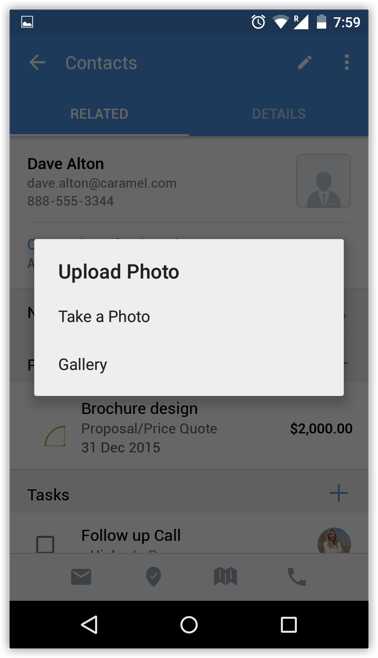
Related Articles
Upload Photo using iPhone
For Leads and Contacts, you can upload an image by taking a photo or using an existing photo from the iPhone's Photo Library. To upload a photo Tap the Leads/Contacts module. All the records in the selected module will be listed. Tap the record to ...Convert Leads using Android
Once the lead status has reached a certain stage, (i.e. when there is a chance of further negotiations), it can be qualified as a potential. You can then convert the lead into an account, contact, and potential. To convert a lead Tap ...Attach Files using Android
To attach files Go to the module (Leads, Accounts, Contacts, etc.). Tap a record and tap Attachments to upload files. Tap the Add icon. You will get the option to upload from various sources. You can also upload from third party apps like Dropbox, ...Make Calls using Android
You can make calls to your customers easily by selecting the record in Zoho CRM and initiating the call. Once the call is complete, you can also log the call. To make a call Go to the module (Leads, Accounts, Contacts, etc.). Tap a contact to whom ...Log Calls using Android
After making calls to your customer, you can instantly log your calls. To log an outgoing call Go to the module (Leads, Accounts, Contacts, etc.). Tap a contact to whom you want to make a call. Tap the phone number to call the contact. When the call ...