Business Card View
Select Fields for Business Card
To select fields for Business Card View
- Click the [Module] tab and select a record from the list view.
- In the Record Details page, point the cursor to a field in the Business Card View.
- Click the arrow and select the field from the drop-down list.
Please note that this customization is organization specific, i.e. any changes made will be reflected in all the users' CRM accounts.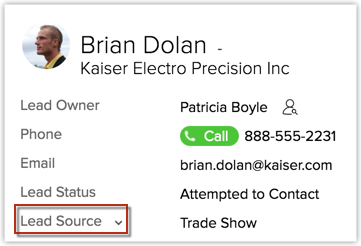
Organize Fields in Business Card
To reorder field and remove fields in Business Card View
- Click the [Module] tab and select a record from the list view.
- In the Record Details page, click
 (Settings icon) and then click Customize Business Card.
(Settings icon) and then click Customize Business Card. 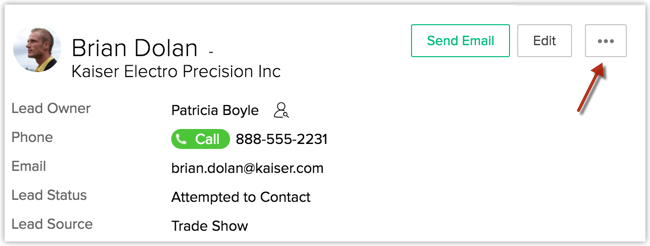
- In the pop-up window, select fields from the Available Field List and move to the Selected Field List.
The number of fields you can add in a business card view varies for each module.
Please note that this customization is organization specific, i.e. any changes made will be reflected in all the users' CRM accounts.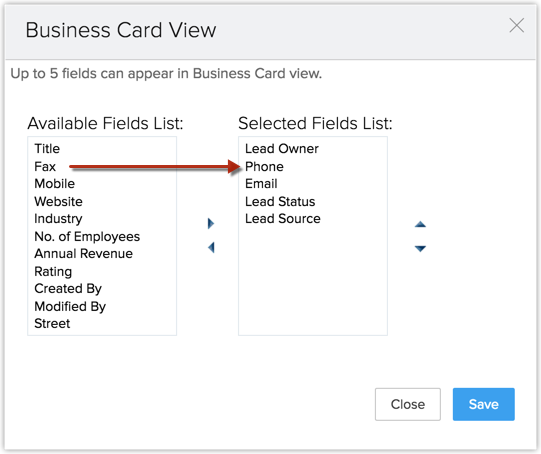
Show or Hide Business Card
To show or hide the Business Card View
- Click the [Module] tab and select a record from the list view.
- In the Record Details page, click
 or
or  to Hide or Show the Business Card View.
to Hide or Show the Business Card View.
This customization is user specific, i.e. each user can show or hide the Business Card View as per their requirements.
Related Articles
Update Credit Card Details
You can update your credit card details anytime. Note that, your credit card details are not stored anywhere in our applications. The details you provide are secured and authenticated by VeriSign. To update credit card details Click Subscription. In ...Business hours
Now you can set your working hours in SalesIQ and make sure your chat widget go offline, after your business hours even when your agents are logged in. Acknowledge your availability and give your customers a better sense of when they can expect a ...Business Email Hosting with Mail
The process to switch from your current Email service provider to Mail is very simple and depicted in the below image. The migration can be processed without any downtime, and the email migration tools will help you to bring in or copy your existing ...View Storage
You can purchase additional file storage (minimum 5 GB) priced at USD 4/month for 5 GB. You can purchase up to 100 GB extra storage from the Manage Subscription page in your CRM account. Please note that the option to purchase additional storage is ...View Map
Using Google Map, you can locate the address of the Leads, Accounts, and Contacts. To view map Go to Leads, Accounts, or Contacts module. The records in Contacts, Leads, and Accounts modules are listed in alphabetical order. Tap a record for which ...