Collaborate with Team collaboration via Email
Team collaborations now supports email based project management and collaboration. With this you can add notes for your tasks, associate documents with task, post comments to forums, attach files in forums, file a bug, add bug comments attach files for a bug and so on, all through an email. You can use any of your mail account and collaborate with Team collaborations.
Privileges: Only users associated with the project will be able to add tasks, bugs, comments, and files via email into the projects.
Add status for a Team collaboration
- In Team collaborations, select the required project. And in the project Dashboard, scroll to view the Project Mail Alias on the right side.
- Copy the email address provided in To Add Status.
- Compose a mail and paste this email address in the To address.
- In Subject, specify your status message.
- Click Send to add the status message to the project.
Note:
- Contents in the mail are added as comments for that status.
- Attachments in the status mail are added as attachments for that particular status.
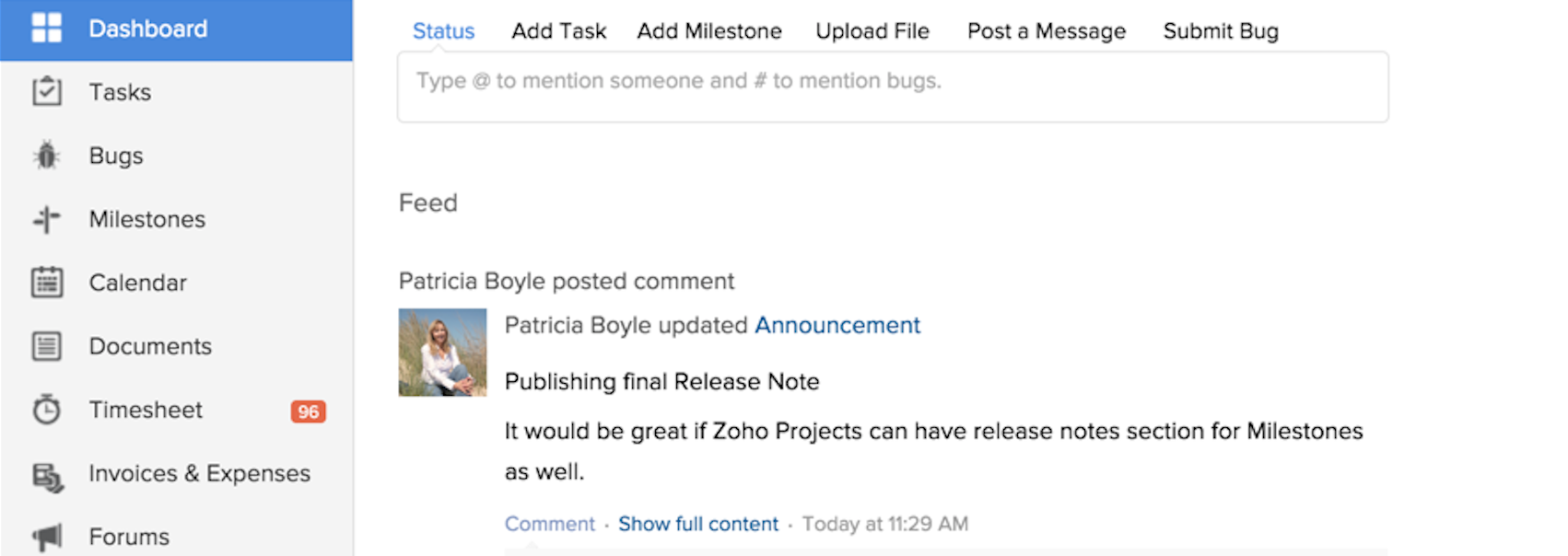
Add a task to a Team collaboration
- In Team collaborations, select the required project. And in the project Dashboard, scroll to view the Team collaboration Mail Alias on the right side.
- Copy the email address provided in To Add Task.
- Compose a mail and paste this email address in the To address.
- In Cc, specify the email address of the task owners to assign the tasks.
- The task is assigned only to the first five email address specified in the Cc. And they must be the users in the selected project.
- In Subject, specify it's priority first, followed by the task message.
- Click Send to add the task to the Team collaboration.
- !- Low priority
- !!- Medium priority
- !!!- High priority
Supported Date Formats
Team collaborations supports many date formats such as Today, Tomorrow, Yesterday, Monday, Tuesday, Next Thursday, Next Friday and so on. The supported Start Date and End Date formats are listed below:
Start Date formats:
Date must be in 'mm-dd-yyyy' format or in any one of the following strings:
Today, Tomorrow, Yesterday, Monday, Tuesday, Wednesday, Thursday, Friday, Saturday, Sunday, Next day, Next week, Next month, Next year, Next Monday, Next Tuesday, Next Wednesday, Next Thursday, Next Friday, Next Saturday, Next Sunday.
End Date formats:
Date must be in 'mm-dd-yyyy' format or in any one of the following strings:
Today, Tomorrow, Yesterday, Monday, Tuesday, Wednesday, Thursday, Friday, Saturday, Sunday, Next day, Next week, Next month, Next year, Next Monday, Next Tuesday, Next Wednesday, Next Thursday, Next Friday, Next Saturday, Next Sunday.
The suffix for the end date is 'd' for days and 'h' for hours.
Upload a document for a Team collaboration
- In Team collaborations, select the required project. And in the project Dashboard, scroll to view the Team collaboration Mail Alias on the right side.
- Copy the email address provided in To Upload Document.
- Compose a mail and paste this email address in the To address.
- Click Attach, and select the file (s) to upload.
- Click Send to attach the document (s) to the Team collaboration.
Add comments for a task
- In Tasks, click the required task to edit.
- Copy the Task mail address specific for this task .
- Compose a mail and paste this email address in the To address.
- Type your contents and click Send.
The contents in the email gets automatically added as comments for this task.
Note:
- If you wish, you can reset the email address using Reset address option next to the email address in the task details page.
- You can also attach files to the task along with it's comments.
The files attached in the email gets automatically associated for the respective task in the Documents tab.
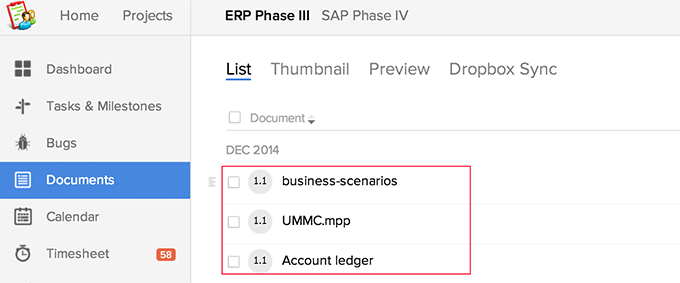
Upload files to a folder
- In Team collaborations, select the required project and then click Documents.
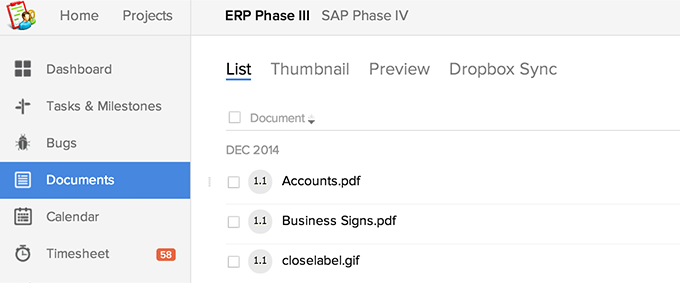
- Select a folder to upload the file(s).
- Scroll on the right side to the bottom of the page, to copy the email address specific to this folder, for uploading the document.
- Compose a mail and paste this email address in the To address.
- Attach files and click Send to attach files to the selected folder.
Add comments / Attach files for an event
- In Projects, select the required project and then click Calendar.
- Click Events, and then click an event to add comments or share documents.
- Copy the event email address specific for this event provided in To add comment(s) to this Event mail to : .
- From your mail account, compose a mail and paste the copied email address in the To address.
- Add comments, attach files and then click Send.
The contents added in the email is automatically posted as comments along with the files for your event.
Related Articles
Team Collaboration Settings
Personalize your projects the way you like it, to match your corporate style. With Projects you can update titles, change layouts, add colors and bring out a nice look and feel for your portal. Benefits of Project Settings Customize your project and ...Team Collaboration Templates
Team Collaboration templates can really help you to manage your work in a timely and efficient manner. It helps you save time by repeatedly entering tasks and by this improves your productivity. Create a template You can create project templates and ...Add Team Collaboration Users
Team Collaboration users works for the projects with access privileges like view the milestones, add/edit tasks, upload files in a project, post a topic in forums. The Team Collaboration can be a Admin, Manager or Employee. Add portal or project ...Create Team collaboration
Team collaboration offers a user friendly interface using which you can create projects in a matter of minutes. The Portal Owner, Administrator and Manager has the privilege of creating Team collaboration and assigning user roles. Benefits of ...Team Collaboration Tasks
A task is an activity that needs to be accomplished within a defined period of time. You need not juggle around with multiple tasks, instead Team Collaborations will prioritize and help you manage all the tasks. Add a task Click Projects, select the ...