Team Collaboration Settings
Personalize your projects the way you like it, to match your corporate style. With Projects you can update titles, change layouts, add colors and bring out a nice look and feel for your portal.
Benefits of Project Settings
Customize your project and select a color scheme to match your corporate style.
Select and view your project pages in your favorite language.
Localize the project by selecting the residing timezone as per your requirement.
Personalize your project profile with your personal details.
Upload your favorite picture so the project team can see them at work.
Take a backup of your crucial project data and export in your personal desktop.
Personal Settings
Team collaboration allows you to customize your theme, set your favorite language, upload your snap and email latest activities.
My profile
Setup and customize your profile. Click Setup at the top right corner, and in Personal Settings setup your profile, and choose a theme for your project account. You can also click the Change Photo link to change your profile photo. Plus, in LANDING PAGE, you can select and set your preferred project module as the landing page.
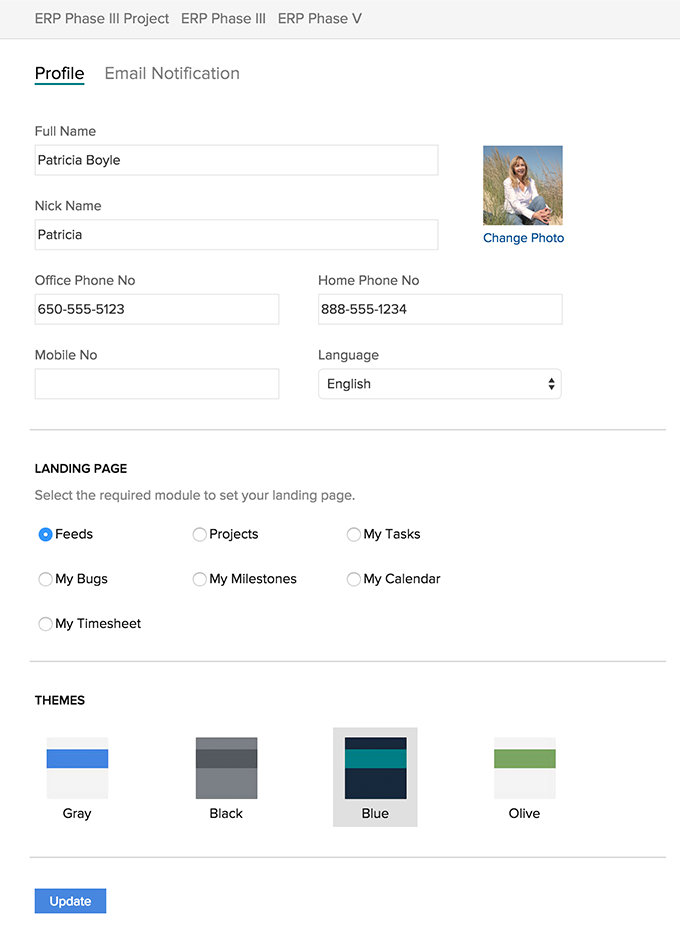
Configure notifications
In Personal Settings, click Notifications, and configure the notifications that you want to receive. You can configure notifications, for any task or milestone activity. You can also email the list of pending tasks, milestones assigned to you as well as unassigned tasks across all the projects in a portal. This automatically mails you the pending activities based on the selected frequency and at the chosen time.
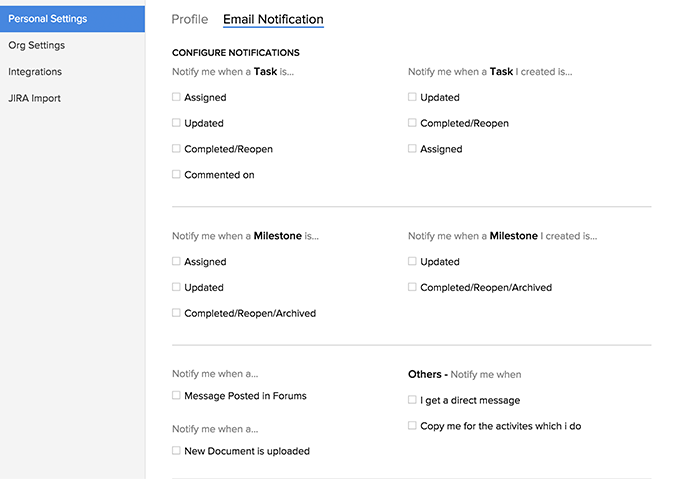
Related Articles
Team Collaboration Templates
Team Collaboration templates can really help you to manage your work in a timely and efficient manner. It helps you save time by repeatedly entering tasks and by this improves your productivity. Create a template You can create project templates and ...Add Team Collaboration Users
Team Collaboration users works for the projects with access privileges like view the milestones, add/edit tasks, upload files in a project, post a topic in forums. The Team Collaboration can be a Admin, Manager or Employee. Add portal or project ...Create Team collaboration
Team collaboration offers a user friendly interface using which you can create projects in a matter of minutes. The Portal Owner, Administrator and Manager has the privilege of creating Team collaboration and assigning user roles. Benefits of ...Team Collaboration Tasks
A task is an activity that needs to be accomplished within a defined period of time. You need not juggle around with multiple tasks, instead Team Collaborations will prioritize and help you manage all the tasks. Add a task Click Projects, select the ...Team collaboration Customization
Team collaboration customization facilitates options to reorder and organize tabs, file bugs, post a forum topic and upload documents all through an email. The Team collaboration Customization icon is displayed on the right side of the dashboard. You ...