Reply to Emails using iPhone
To reply to emails
- Tap Messages in the Zoho CRM app.
Email received from the leads and contacts will be listed.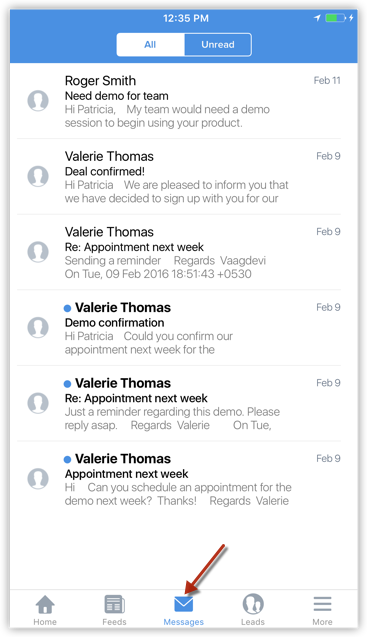
- Tap an email to open.
- Tap on the Reply icon and compose an email to sent.
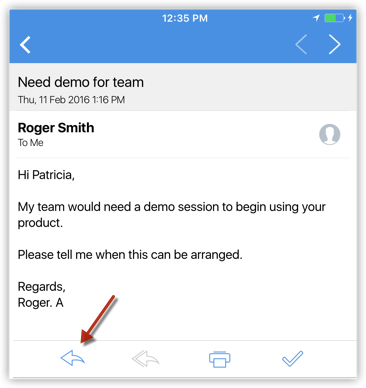
Related Articles
Send Emails using iPhone
To send an email Go to any module. You will have the option to send an email to the contact if the email address is available. Tap a record to which you want to send email. In the Record Details page, tap the Email icon. Tap the email address to ...Reply to Emails
To reply to emails Tap Messages icon in the Zoho CRM app. All the emails from the leads and contacts will be listed. Tap an email to open. Tap on the Reply icon and compose an email. You can also use the Reply All icon, if required. Tap Send. On ...Reply to Emails in iPad
To reply to emails Tap Messages in the Zoho CRM app. Email received from the leads and contacts will be listed. Tap an email to open. Tap on the Reply icon and compose an email to sent.Upload Photo using iPhone
For Leads and Contacts, you can upload an image by taking a photo or using an existing photo from the iPhone's Photo Library. To upload a photo Tap the Leads/Contacts module. All the records in the selected module will be listed. Tap the record to ...Attach Files using iPhone
To attach files Go to the Leads, Accounts, Contacts, Potentials or Cases module. Tap a record and tap Attachments to upload files. Tap the Add icon. You will get the option to upload from various sources. You can also upload from third party apps ...